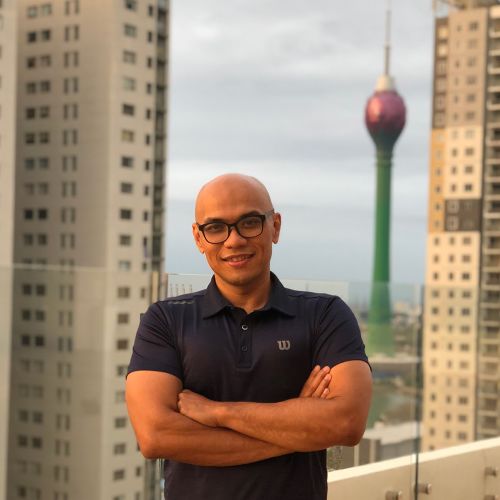Upgrading this Production Server to VMware Server 2.0
The server running this website and many more other virtual hosts is a VMware guest running in a Data Center in Gedung Cyber. The VMware server 1.0.3 that powers it hosts 3 other machines without breaking to much of a sweet. due to the availability of VMware Server 2.0. i think it is time to upgrade the host to VMware Server 2.0. the process turned out to be only 34 minutes of down time.
The following steps tell how it is done.
-
Preparation. I did a some testing a week ago on a local desktop at the office which worked out well. on the first run.
-
Last night I downloaded the latest VMware Server 2.0 tar package from http://www.vmware.com directly to the host using links. and copy – pasted the license to a text file on my notebook. didn’t want to wait for chunky 500 Megs to download over the puny international link. so I went to sleep. this morning my wife wanted to go shopping so we went to Tanah Abang. Hey. its a public holiday. of-course. family comes first 😀
-
Always have a back-out plan. yeah. yeah. yeah. its best practice. with that in mind I can always scp the VM’s to the second VMware server I have at the same data center. transferring the VM’s over the 1GB link would not be too much of a wait. if that does really happen I would have to reduce the RAM of the guest VM’s to allow it to boot. I’m pushing resources here!
-
Done with testing. prepared the necessary files. have a back-out plan. now comes deployment. I halted each VM via ssh-ing into each of them one-by-one. downtime is ticking now.
wisu@orange:~$ sudo halt
then I stopped the VMware service
wisu@ungu:~$ sudo /etc/init.d/vmware stop
after that I extracted the VMware package
wisu@ungu:~$ tar -zxvf VMware-server-2.0.0-122956.i386.tar.gz
Whoops! I should of done that before hand. it would of reduced down time. well 😛 . after waiting I navigate to the install files
wisu@ungu:~$ cd vmware-server-distrib/
then ran the installation
wisu@ungu:~$ sudo ./vmware-install.pl
VMware detected the older version. I pretty much accepted the defaults of each question specially when it said that it would use the existing network settings. the only exception is that I specified a specific user as the VMware Server administrator. then when it prompted for a license I copy-pasted the code from the text file i saved last night. and the installation ran as previously tested. VMware started all the VM services. and the installation said the magic word. Successfully bla. bla.. bla.
-
Next I had to change the firewall settings to allow me access to the secure web interface. which was tcp port 8333.
-
Then I accessed the web interface and it said that only one VM was alive. well it does boot the virtual machine one at a time. I must be early.
-
I could say that the upgrade was complete. but I had to test the console as well. turned out that the firefox addon was different from the one i used at the testing environment. thus I had to wait for the 18.9 M plugin to download over speedy.
-
While waiting for the download, I ssh-ed to each host and verified each service was up and running.
-
Finally the download was complete and I could access one console.
OK. the stopwatch said 34 minutes downtime. I could of done it in lesser down time. but over all I still have a good enough report to each client. 😀 more important is. I have plenty of time to play with the kids. got yoyo tricks to try out. 😛